റിപ്പോർട്ടുകൾ എഴുതുന്നതിനുള്ള നിർദ്ദേശങ്ങൾ
നിങ്ങളുടെ ഒരു ദിവസത്തെ ജീവിതം/അനുഭവം രേഖപ്പെടുത്തുന്നതിന് ഡി.കെ.പി വെബ്സൈറ്റിലെ ‘നിത്യജീവിതരേഖകൾ’ എന്ന വിഭാഗത്തിൽ ‘അനുഭവങ്ങൾ പങ്കുവയ്ക്കു’ എന്ന ലിങ്കിൽ ക്ലിക്ക് ചെയ്യുക. അത് ‘Documentation of Everyday life’ എന്ന പ്രത്യേക വെബ്സൈറ്റിലേക്കു തുറക്കുന്നതാണ്.
രണ്ടു വിഭാഗങ്ങളിലാണ് വെബ്സൈറ്റിൽ റിപ്പോർട്ടുകൾ ക്രമീകരിച്ചിരിക്കുന്നത്. i)എൻറെ/മറ്റൊരാളുടെ ജീവിതത്തിലെ ഒരു ദിവസം. ii)എനിക്കറിയാവുന്ന/ഞാൻ കണ്ട ഒരു സംഭവം / അനുഭവം.
ഹോം പേജിൽ പേസ്റ്റ് ചെയ്തിരിക്കുന്നവ വായിക്കുന്നതിന് തലക്കെട്ടിൽ ക്ലിക്ക് ചെയ്യുക.
നിങ്ങളുടെ അനുഭവങ്ങൾ പങ്കുവയ്ക്കുന്നതിന് വെബ്സൈറ്റിൽ രജിസ്റ്റർ ചെയ്യേണ്ടതാണ്. രജിസ്റ്റർ ചെയ്യുന്നതിനായി ഹോം പേജിലെ മെനുബാറിലുള്ള ‘Registration’ എന്ന ലിങ്ക് ക്ലിക്ക് ചെയ്യുക.
‘Registration’ പൂർണമായതിനുശേഷം നിങ്ങളുടെ ഇമെയിൽ പരിശോധിച്ചു അക്കൗണ്ട് ആക്റ്റിവേറ്റ് ചെയ്യേണ്ടതാണ്(ഇൻബോക്സിൽ മെയിൽ വന്നിട്ടില്ല എന്നുണ്ടെങ്കിൽ ദയവായി spam ഫോൾഡർ പരിശോധിക്കുക.
നിങ്ങളുടെ യൂസർനെയിമും പാസ് വേർഡും ഉപയോഗിച്ച് വെബ്സൈറ്റിൽ ലോഗിൻ ചെയ്യുക.
പുതിയ പോസ്റ്റ് എഴുതുന്നതിനായി വലതുഭാഗത്തുള്ള ‘Share Your Experience’ എന്ന ലിങ്കിൽ ക്ലിക്ക് ചെയ്യുക. ടൈപ്പ് ചെയ്യുന്നതിനുള്ള ‘Text Editor’ വിൻഡോയിൽ നിങ്ങളുടെ റിപ്പോർട്ട് എഴുതാവുന്നതാണ്.
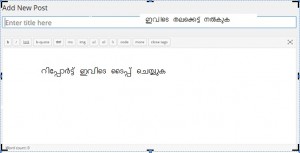
റിപ്പോർട്ടുകൾ മലയാളത്തിലോ ഇംഗ്ലീഷിലോ എഴുതാവുന്നതാണ്.
‘Text Editor’ വിൻഡോയുടെ താഴെ കാണുന്ന  ക്ലിക്കു ചെയ്താൽ മലയാളത്തിൽ എഴുതാം.
മലയാളം വാക്കുകൾ ഇംഗ്ലീഷ് അക്ഷരങ്ങൾ ഉപയോഗിച്ച് ടൈപ്പ് ചെയ്തിനുശേഷം കീബോർഡിലെ space bar അമർത്തുക. (ഉദാഹരണം ‘എനിക്ക്’ എന്ന് എഴുതുവാൻ ‘enik’ എന്ന് എഴുതി ‘space bar’ അമർത്തുക.)
റിവ്യൂവിനായി പോസ്റ്ററുകൾ സമർപ്പിക്കുന്നതിനുമുന്പ് റിപ്പോർട്ടിൻറെ വിഭാഗം തിരഞ്ഞെടുക്കുക.
ക്ലിക്കു ചെയ്താൽ മലയാളത്തിൽ എഴുതാം.
മലയാളം വാക്കുകൾ ഇംഗ്ലീഷ് അക്ഷരങ്ങൾ ഉപയോഗിച്ച് ടൈപ്പ് ചെയ്തിനുശേഷം കീബോർഡിലെ space bar അമർത്തുക. (ഉദാഹരണം ‘എനിക്ക്’ എന്ന് എഴുതുവാൻ ‘enik’ എന്ന് എഴുതി ‘space bar’ അമർത്തുക.)
റിവ്യൂവിനായി പോസ്റ്ററുകൾ സമർപ്പിക്കുന്നതിനുമുന്പ് റിപ്പോർട്ടിൻറെ വിഭാഗം തിരഞ്ഞെടുക്കുക.
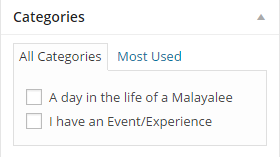
അഡ്മിനിസ്ട്രേറ്ററുടെ അവലോകത്തിനുശേഷം താങ്കളുടെ റിപ്പോർട്ട് വെബ്സൈറ്റിൽ പ്രസിദ്ധീകരിക്കുന്നതാണ്.
റിവ്യൂവിന് സമർപ്പിക്കുന്നതിനുമുൻപ് താങ്കളുടെ പോസ്റ്റ് താൽക്കാലികമായി സേവ് ചെയ്യുന്നതിന് save draft എന്ന ഓപ്ഷൻ തിരഞ്ഞെടുക്കാവുന്നതാണ്.
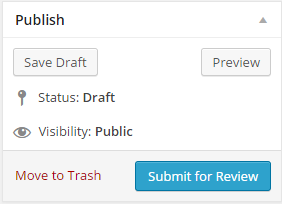
താങ്കളുടെ പോസ്റ്ററിൻറെ കെട്ടും മട്ടും അറിയുന്നതിന് ‘preview’ എന്ന ഓപ്ഷൻ തിരഞ്ഞെടുക്കുക.
നിങ്ങളുടെ അക്കൗണ്ട് കൈകാര്യം ചെയ്യുന്നതിനായി ഡാഷ് ബോർഡി (Dashboard)ലുള്ള വിവിധ ടൂളുകൾ ഉപയോഗിക്കാം. ഹോം പേജിൽ നിന്നും ഡാഷ് ബോർഡിലേക്ക് പോകുന്നതിന് വെബ്സൈറ്റിനു മുകളിലത്തെ പാനലിൽ കാണുന്ന ‘Documentation of Everyday Life’ എന്നതിൽ കർസർ (cursor)കൊണ്ടുവന്ന് ‘Dashboard’ എന്ന ലിങ്കിൽ ക്ലിക്ക് ചെയ്യുക.

Dashboard ടൂളുകള്

നിങ്ങളുടെ പ്രൊഫൈൽ ഫോട്ടോ വെബ്സൈറ്റിലേക്കു അപ്ലോഡ് ചെയ്യുവാനായി ‘Dashboard’ ലെ പ്രൊഫൈൽ എന്ന ഓപ്ഷൻ തിരഞ്ഞെടുക്കുക.
INSTRUCTIONS IN ENGLISH
To report your day/experience click the link ‘Share Your Experience’ in the DKP website. You will be directed to the home page of ‘Documentation of Everyday Life’. You can see the recent posts in the two sections i) A day in the life of a Malayalee ii) I have an event or experience to report.
To see all the posts belonging to a particular category, you can either click on the category heading in the home page or the link in the side panel (under Categories).
• You can read a particular post by clicking on its headline.
• For reporting your day/experience, you should register to the website. Even if you have an account in DKP, you should create a separate account for ‘Documentation of Everyday Life’.
• To register click on ‘Registration’ in the menu bar and furnish the details. After registration, please check your email and activate your account (If you do not find the mail in inbox please check ‘spam’ folder).
• Log in to the website using your username and password.
• To add a new post click the link ‘Share Your Experience’ in the side panel. You can also add a new post by clicking ‘New’ in the title bar.
• You may type either in Malayalam or in English.
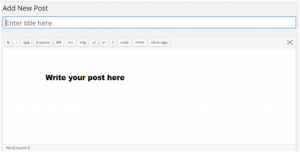
• Click on the symbol  at the bottom of the text editor to type in Malayalam
at the bottom of the text editor to type in Malayalam
• To toggle between English and Malayalam typing click on the symbol  at the bottom of the text editor window or use ctrl + g.
at the bottom of the text editor window or use ctrl + g.
• Type the Malayalam word using English letters and press space bar to view it in Malayalam (for example, type ‘enik’ and press space key to display ‘എനിക്ക്’)
• Please choose a category of the post before submitting for review.
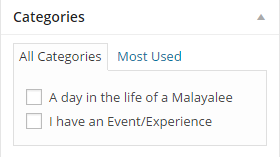
• Your post will be published on approval by the administrator.
• You may also save your post as ‘Draft’ by choosing the ‘Save Draft ’option in the right panel.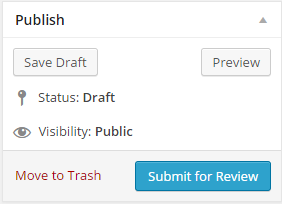
• You may see the preview of the post by choosing ‘Preview’ on the right side panel of the text editor. Preview will give you an idea of how your post will be displayed after publishing.
• You can manage your Account by the tools in the ‘Dashboard’. To go to ‘Dashboard’ keep the cursor on ‘Documentation of Everyday Life’ in the top panel.
 >
>
Dashboard Tools
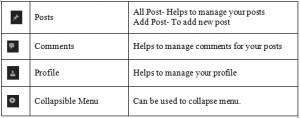
To upload your profile photo please go to ‘Dashboard’ and select ‘Profile’ and add your photo.
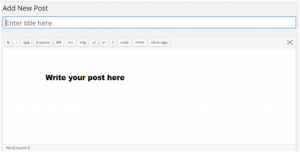
![]() at the bottom of the text editor to type in Malayalam
at the bottom of the text editor to type in Malayalam![]() at the bottom of the text editor window or use ctrl + g.
at the bottom of the text editor window or use ctrl + g.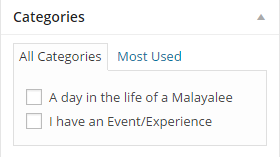
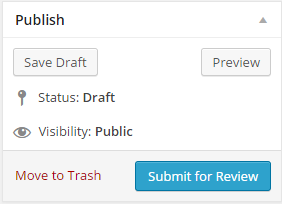
 >
>
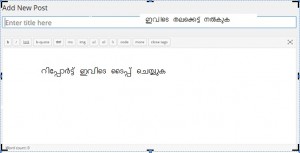

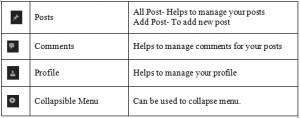
Leave a Reply
You must be logged in to post a comment.